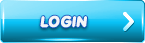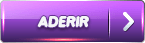The main game toolbar is the array of buttons located on the bottom of the screen, below the main game area.
The following image displays an illustration of the toolbar:
The following table provides an explanation of each button:
| Balance Display | The cashier on the left hand side of the screen displays your balance and mode of play. Note: if you are playing for fun, "Fun Balance" will appear below the amount. This balance cannot be cashed out. If you are playing for Real Money, "Real Balance" will appear below the amount. This balance is your real balance that can be cashed out through the cashier (according to terms and conditions). |
| Sound | All of our games have sound and music for your entertainment. You can adjust the volume by clicking on your keyboard volume control, or turn the sound On/Off by clicking on this button. |
| Settings | Click here for information regarding game settings. |
| Help | Opens Gratorama’s context sensitive help window. Once a certain game is played, pressing help will open a help window explaining how to play that specific game. |
| Chat | Click here to display a live-chat window. This window will enable you to chat directly with our support team. If the chat window does not open, your browser may be blocking pop-up windows. If so, enable receiving pop-ups and continue. If for some reason a representative is temporarily not available, you can leave a message in the window and a representative will contact you by phone or email ASAP. For more info click Q&A. |
| Play for Real | This button is only present when playing for Fun. By clicking the button you will be able to commence playing for real money, if you are registered to do so. Note: the balance display will change accordingly. |
| Cashier | Clicking the Cashier button will open a dialog allowing you to deposit funds for Real Play. See Depositing Funds for explanations on how to deposit money. If you are already playing for real, click to deposit, cash-out and view your transaction history. |
| Menu | Opens a menu containing the game categories, contact button and various other options. The Menu also includes buttons to determine your online play settings, change personal information and view games history as well as Help functionality. |
| Back to Lobby | Click this button to leave the game and return to the lobby to select a different game to play. You can also switch between games using the Menu button directly without returning to the lobby. |